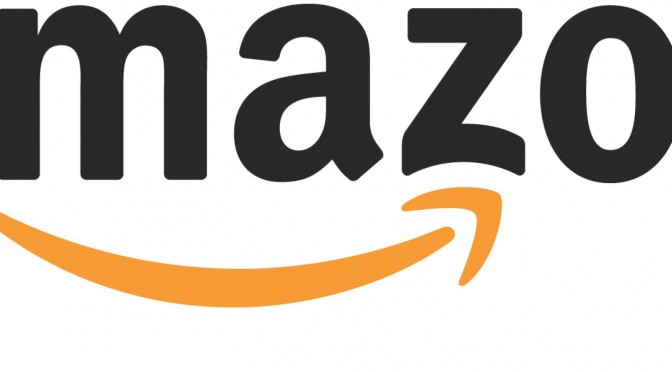Vytvoření si účtu na Amazonu
This guide will show you how to setup your Amazon account and get the details you need to setup your Fresh Store Builder Store.
Amazon USA, Amazon UK or Both?
First you will need an Amazon Associate account for each locale (UK, USA etc.) you are promoting. Here are the links to create your account(s):
Simply click on „Join Now“, enter your details and complete your account.
Your Tracking ID
Within your Amazon account you can create unlimited Tracking IDs which look similar to myshop-20 (USA) or myshop-21 (UK). We recommend you create a new Tracking ID for every Fresh Store Builder shop you create.
Quick tip! keep your Tracking IDs short and undecipherable e.g. ms1-20 instead of mystore-20. Why? So that anyone visiting an Amazon link directly from your site will not recognise your Tracking ID in the URL.
API Key and API Secret Key
Fresh Store Builder accesses Amazons product database using what is called an API (Application Programming Interface). In order to do this, you must generate an API Key and an API Secret Key via the following link.
https://aws-portal.amazon.com/gp/aws/developer/account/index.html
Choose the Security Credentials link from the left hand side and then select Create a new Access Key under „Access Keys“. You will then be given two keys similar to the following:
- API Key: 0NO3S5VTLCPE4F91GY80
- API Secret Key: hKJrlFIeg+wqHBYDbhdlM4qtF89DFdL2gE/u9nDn
Once you have got these details you can proceed to the next guide to continue your store setup.